Digital season ticket guide for Apple Devices
This guide explains how to add and use the NFC enable Digital Season Ticket on your Apple Device
Models supported are the original Apple Watch and, later, all Face ID iPhones and all Touch ID iPhones except 5s.
The Wallet app on iPhone and Apple Watch allows customers to organise credentials like payment cards and season tickets. Using near-field communication (NFC), customers can simply "tap" their iPhone or Apple Watch on a reader to enter the Ground.
What is a contactless ticket?
A contactless ticket is a digital pass that can be stored within the Wallet app on your iPhone and Apple Watch and be used to enter Blackwell Meadows by holding your device to the reader at the turnstile.
Models supported are original Apple Watch and later, all Face ID iPhones and all Touch ID iPhones except 5s.
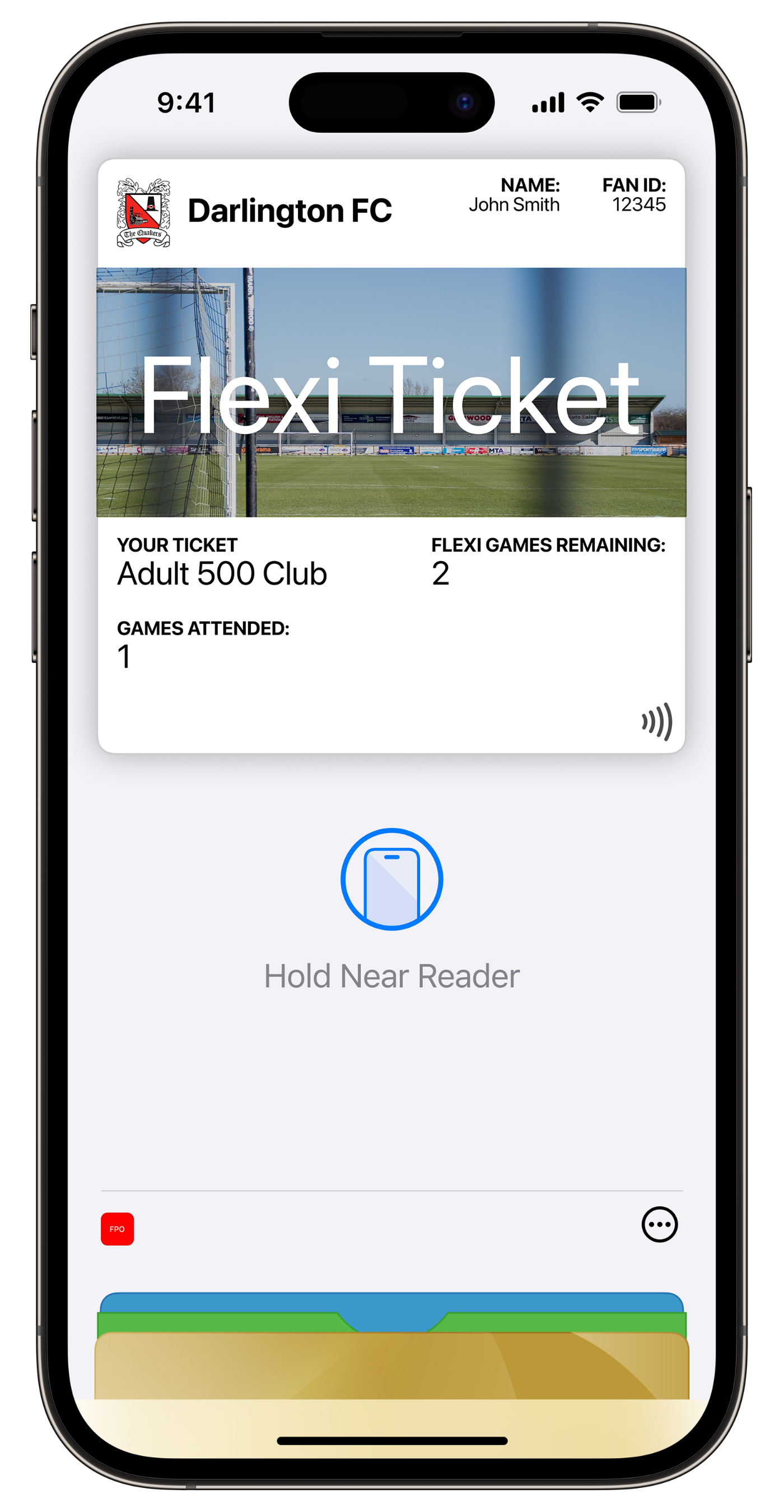
Why use a contactless ticket?
Contactless tickets on iPhone and Apple Watch are easier and more secure, eliminating the need to search pockets or wallets and customers no longer have to worry about losing their paper ticket.
PLEASE NOTE: SEASON TICKET NFC PASSES *MUST* BE DOWNLOADED TO THE iPhone YOU INTEND TO USE TO ACCESS BLACKWELL MEADOWS ON MATCH DAY.
Fans will not gain entry using photographs or screenshots of NFC passes.
How to add your NFC Pass to your iPhone
Before following the steps below, please check your model is supported. Models supported are original Apple Watch and, later, all Face ID iPhones and all Touch ID iPhones except 5s.
Watch this video or follow instructions below:

Step 1: On your iPhone, open Safari and go to http://yourclub.darlingtonfc.co.uk
Step 2: Log in to your account
Step 3: Once in your account, on 'Your Dashboard', click on the "Request Digital Pass" link. We will send you an email to your registered email address to install your pass.
Step 4: Go to your email. Click on the link within the email we have just sent you. You will be presented with your digital season card. Click 'Next' in the top right.
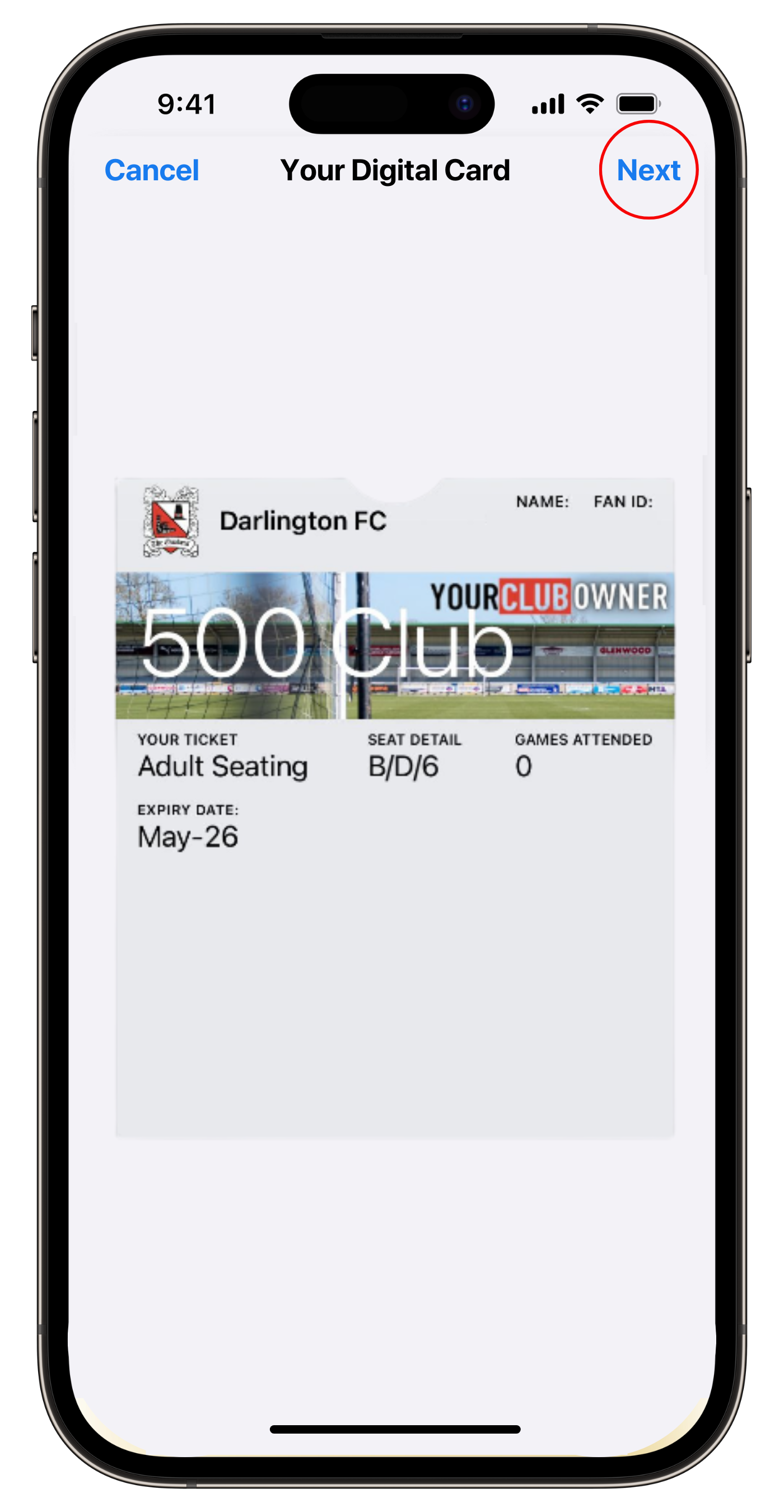
Step 5: Choose 'Automatically Select', then click 'Done'. Your pass is now downloaded to your Apple Wallet.
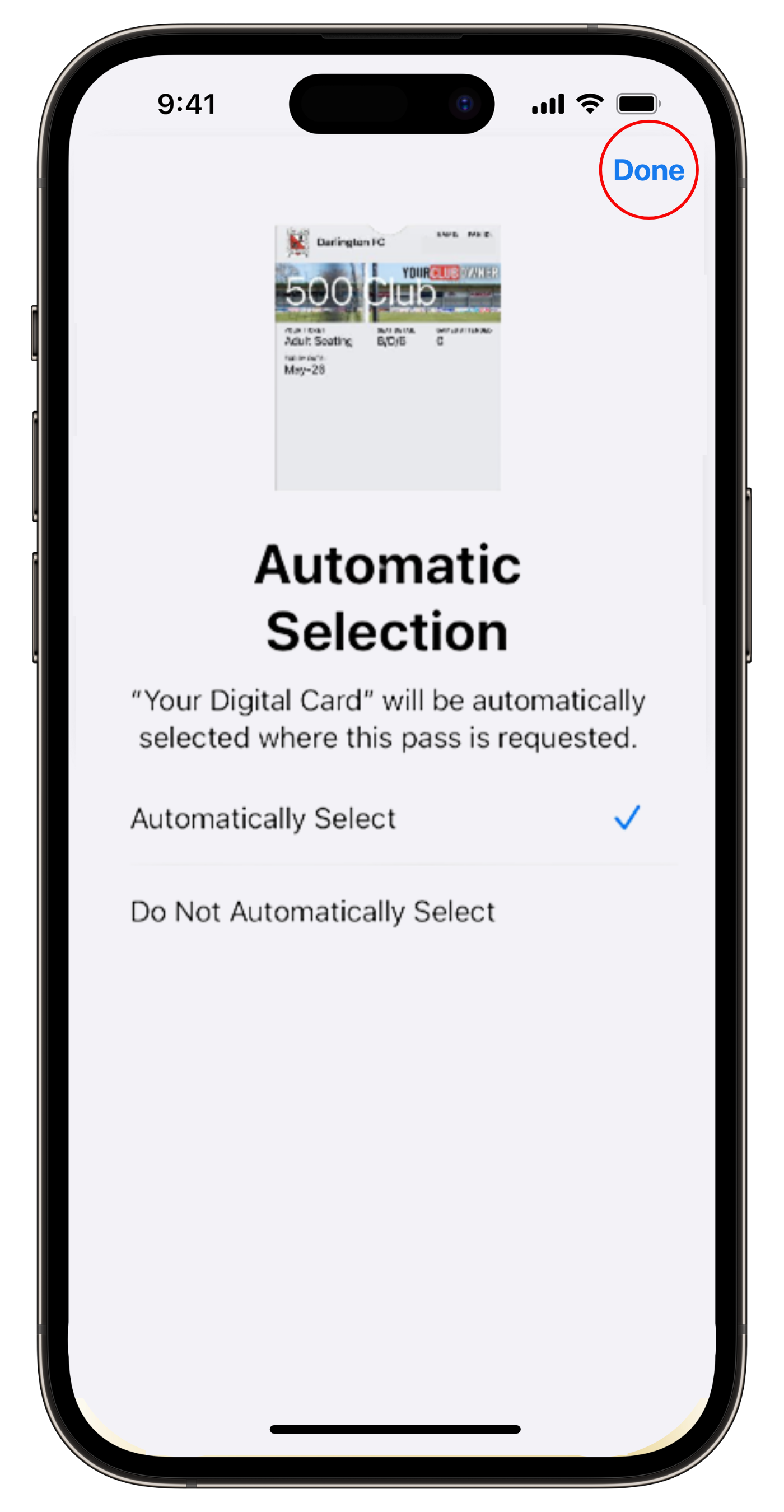
Using your NFC Pass on match day
Watch the video or read the instructions below:
As you approach the turnstile to enter, click the 'Apple Wallet' app icon on your phone to open your NFC pass or select the Darlington FC notification on your home screen to open your NFC pass.
To avoid delays, please ensure you open your NFC pass just as you approach the turnstile.
Present to NFC reader:
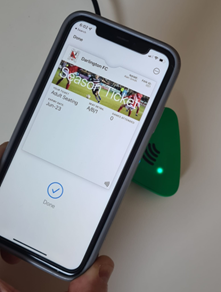
The turnstile device reader will beep to confirm the pass has been read. If you are unable to access the turnstile, our turnstile operator will be there to assist.
How can I view all my contactless tickets?
All contactless tickets that you have added can be viewed by opening the Wallet app on your iPhone or Apple Watch.
Can I have multiple tickets on a single iPhone or Apple Watch?
Yes, multiple contactless tickets can be downloaded to a single iPhone or Apple Watch, once selected you can swipe left and right to view all tickets.
How do I find my ticket if the notification does not automatically appear on my iPhone?
Go to the Wallet App, here you can find and select your ticket.
I have not received a notification on my iPhone lock screen
The lock screen notification is based on your proximity to the venue and, if 'Location Services' is disabled, will not be displayed. To enable location services:
1. Within 'Settings' select 'Privacy' and then 'Location Services'
2. Enable 'Location Services' if disabled
3. Scroll down and ensure that the Wallet app has 'While Using the App' option selected
I have been asked to enter my passcode when presenting my iPhone to the reader?
Within 'Settings' and 'Face ID & Passcode' check that Apple Pay is enabled. On iOS 11 or older authentication is required when presenting your ticket.
Can I delete my contactless ticket?
To remove a contactless ticket:
1. Scroll down in Wallet, then tap 'Edit Passes'
2. Tap the arrow button
3. Tap 'Delete'
Or tap the ticket that you want to remove, tap '…' in top right of screen, scroll down and tap 'Remove Pass'.
